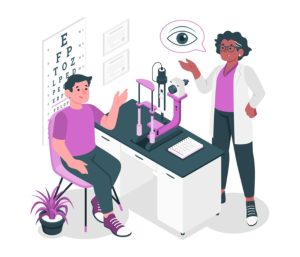How to Convert WebP Image to PNG?
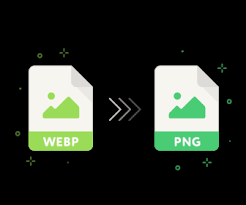
Google developed the WebP image format to create a much smaller file size as compared to the other file format and still supports the transparency feature without much loss in quality. Today, this file format is used for many websites to make the web faster. But the downside of the WebP file format is that it does not support all the programs and image viewers’ softwares. Therefore, people are required to convert WebP image to PNG file formats for various reasons. A WebP to PNG converter is the best option if users want to change the WebP image format to PNG without distorting the image quality. In this guideline, you will learn how to transform a WebP image into a PNG format by using WebP image to PNG converters.
If you want to quickly convert webp image to PNG online for free, then a free WebP to PNG converter is the perfect source that lets you do all in a matter of seconds.
Table of Contents
Pixillion Image Converter:
This software allows you to high-quality image conversion with the help of WebP to PNG converter. You can convert WebP image to PNG once you download this software into your storage device. You can read 50 plus image formats and export 20 image formats with this software. If you have multiple WebP files and want to convert them into PNG file formats, you can make multiple conversions by using Pixillion Image Converter swiftly. It provides additional features that include resizing images, flip and rotate images, adding watermark text/image, and sharing images on different platforms. Moreover, you can use this software on Mac or Windows PC.
How to save WebP image as PNG with Pixillion Image Converter?
Step #1:
First of all, download Pixillion Image Converter Software once the installation is completed then launch/open the program on your computer,
Step #2:
Click on the “Add File(s)” button and select the WEBP files from your computer and click Open to bring them into Pixillion to convert them to the PNG file format. You can also drag and drop your WEBP files directly into the program.
Step #3:
Click on the drop-down arrow to select the output format and you can select it from the list of available image file formats. To convert your WEBP files to PNG files, simply choose the option from this list like, “PNG.”
Step #4:
Click on the Convert button and the conversion process will start. Once the conversions are done, save your files to your device.
SoftOrbits:
The WebP to PNG Converter Software created by SoftOrbits is an excellent tool to turn WebP image into PNG in just a few simple steps. The software allows you to convert WebP image to PNG once you install it. This software provides an easier way to make conversions with a user-friendly interface. You can also convert multiple files from WebP images to PNG formats. This software allows you to convert all major formats into compatible file formats. Moreover, it provides you a vast range of editing a picture to make changes in the size and look.
How to convert a WebP file to PNG with SoftOrbits?
Step #1:
Once you installed the WebP to PNG Converter software then click on the “Add Files” button. You can also add multiple pictures and convert all of them simultaneously.
Step #2:
After that, add the picture you want to convert and select the output format.
Step #3:
You can also select other options such as resizing, adding a watermark, or setting the grayscale.
Step #4:
Once you added these features click on the save button and save the converted image into the selected destination folder on your PC.
Theonlineconverter.com:
This software provides you with a free online WebP to PNG converter that helps you to convert WebP image to PNG formats in a couple of seconds. You need to upload your WebP files into the converter and get the high-quality PNG image quality. This free software deletes your files permanently from the server once the conversions have been done. You can use it freely since no costs are required to make the conversions. Moreover, you can also convert files to and from compatible file formats with a couple of steps.
How to Convert WebP image to PNG free with the theonlineconverter?
Step #1:
Just upload or directly drag & drop the WEBP file into the designated box of the free WebP to PNG converter. Also, you can add multiple files.
Step #2:
Hit the “Convert” button and wait for a second until the file is uploaded
Step #3:
Click on the “Download” button to save a WEBP as PNG into your desired location